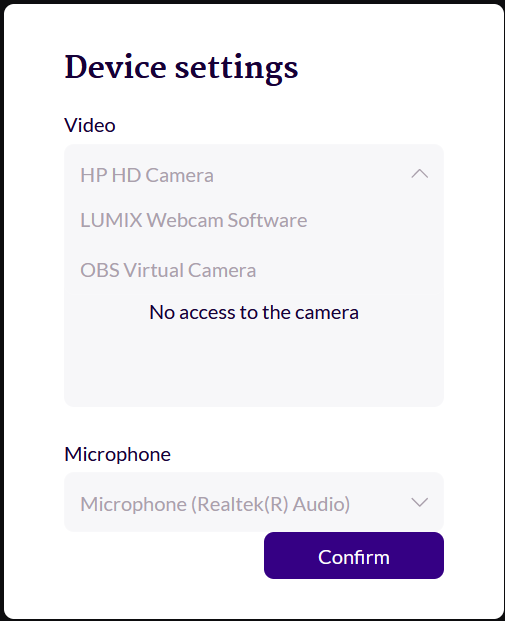Teaching with Artis
Artis, our custom made Video calling application works very much like Zoom or Skype. The difference is that it has been programmed to transfer the full sound along with the video, resulting in a much more beautiful and dynamic sound for both the teacher and the student. A better sound quality will help you as a teacher provide better lessons to your students. It also makes teaching a lot more enjoyable and less tiring for your ears.
There are two ways to connect with your students through Artis:
All online lessons, booked through Artis Futura, will automatically be allocated a unique online teaching room.
You can also use it as a Skype or Zoom alternative if you want to teach online lessons which are not booked through our platform. You can use this for already existing students or to conduct free trial lessons. There are no limits to how long your calls can be.
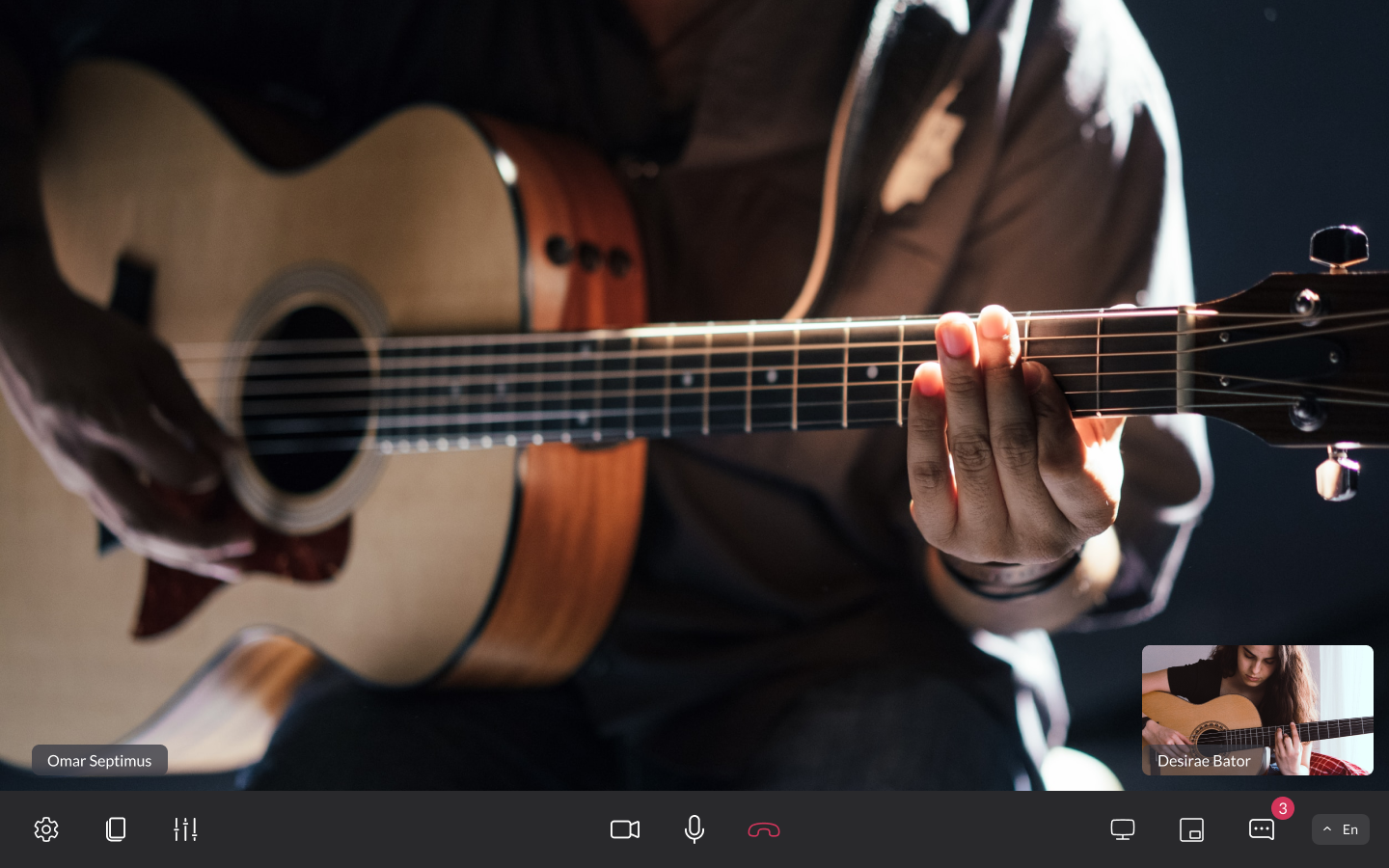
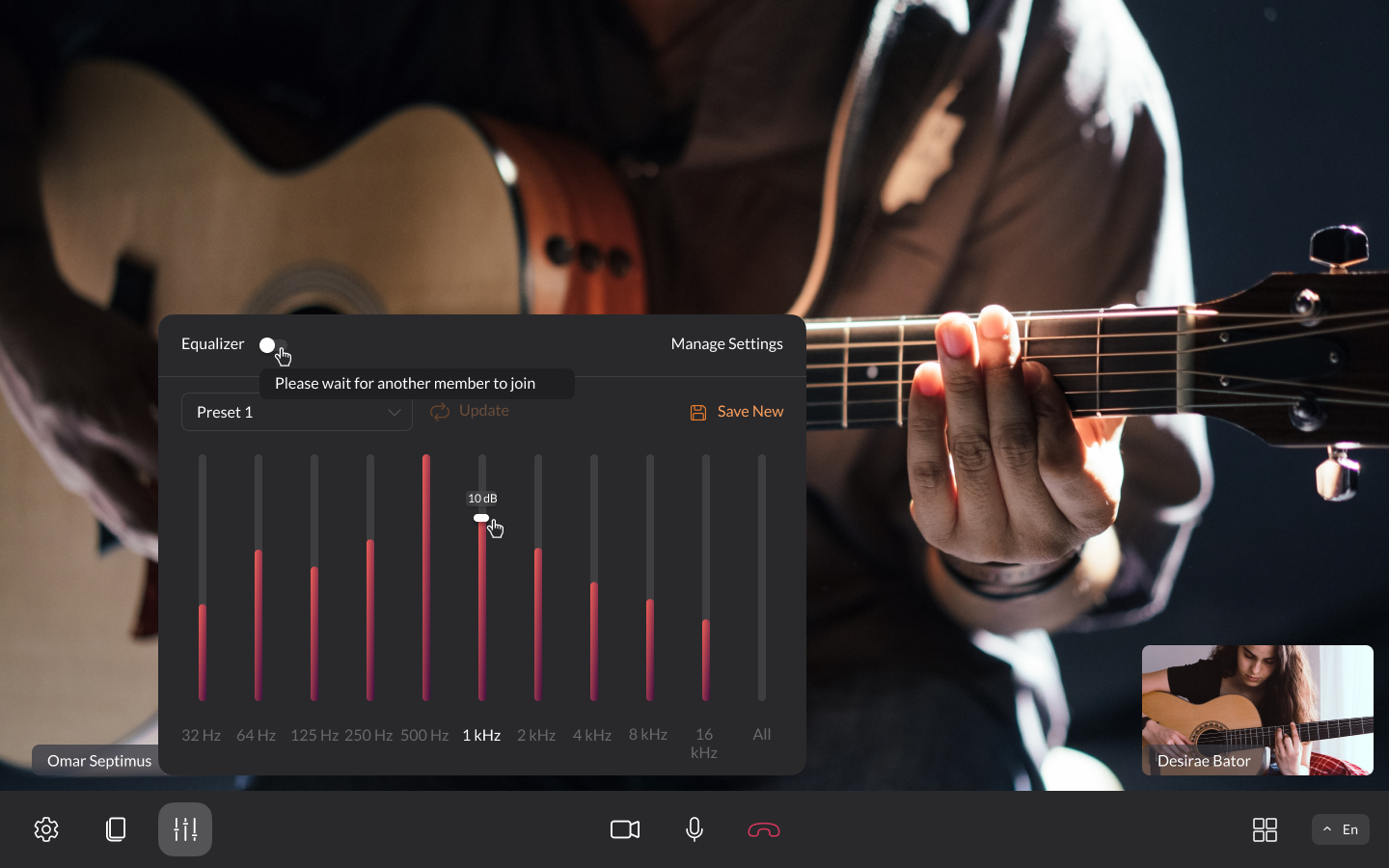
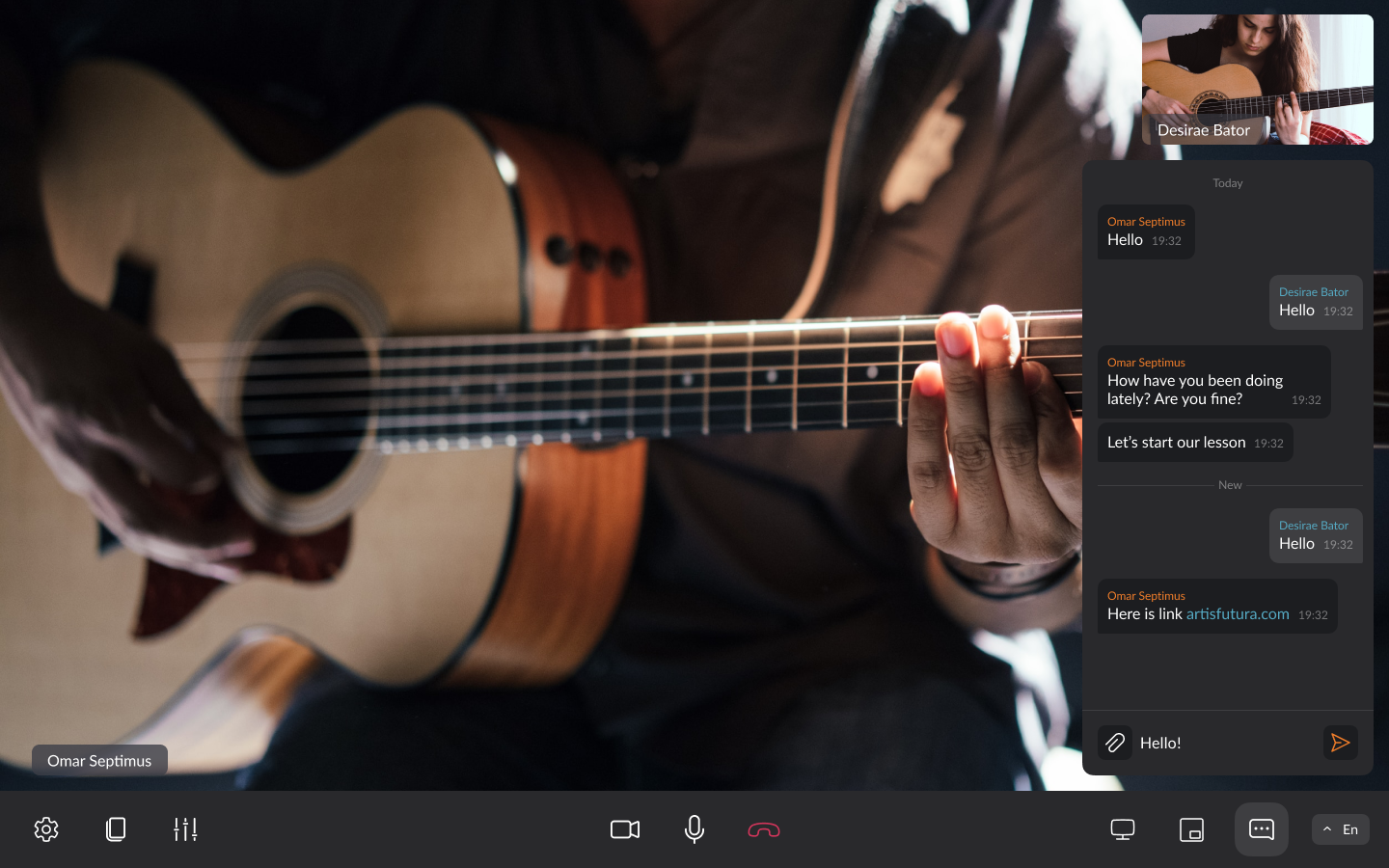
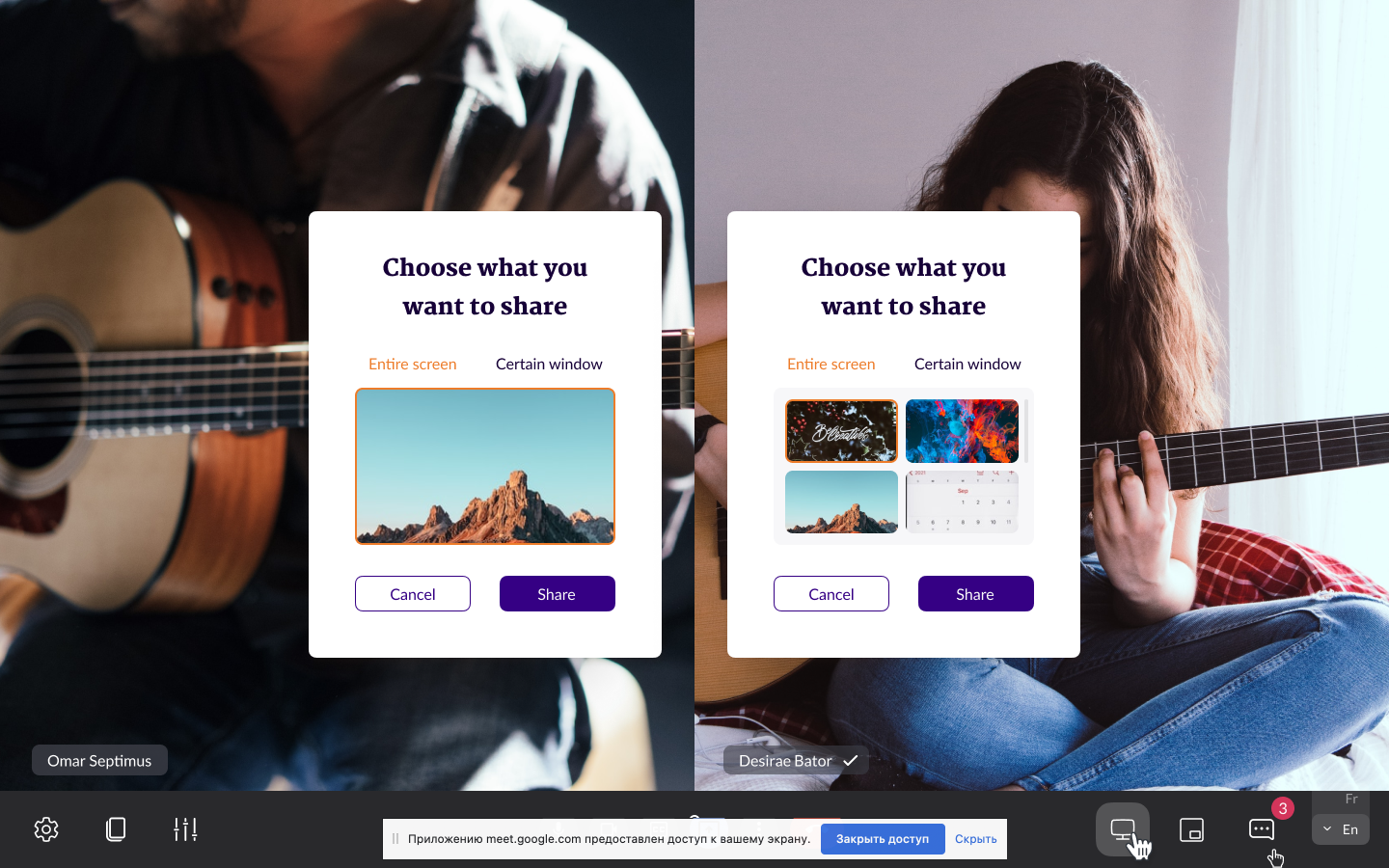
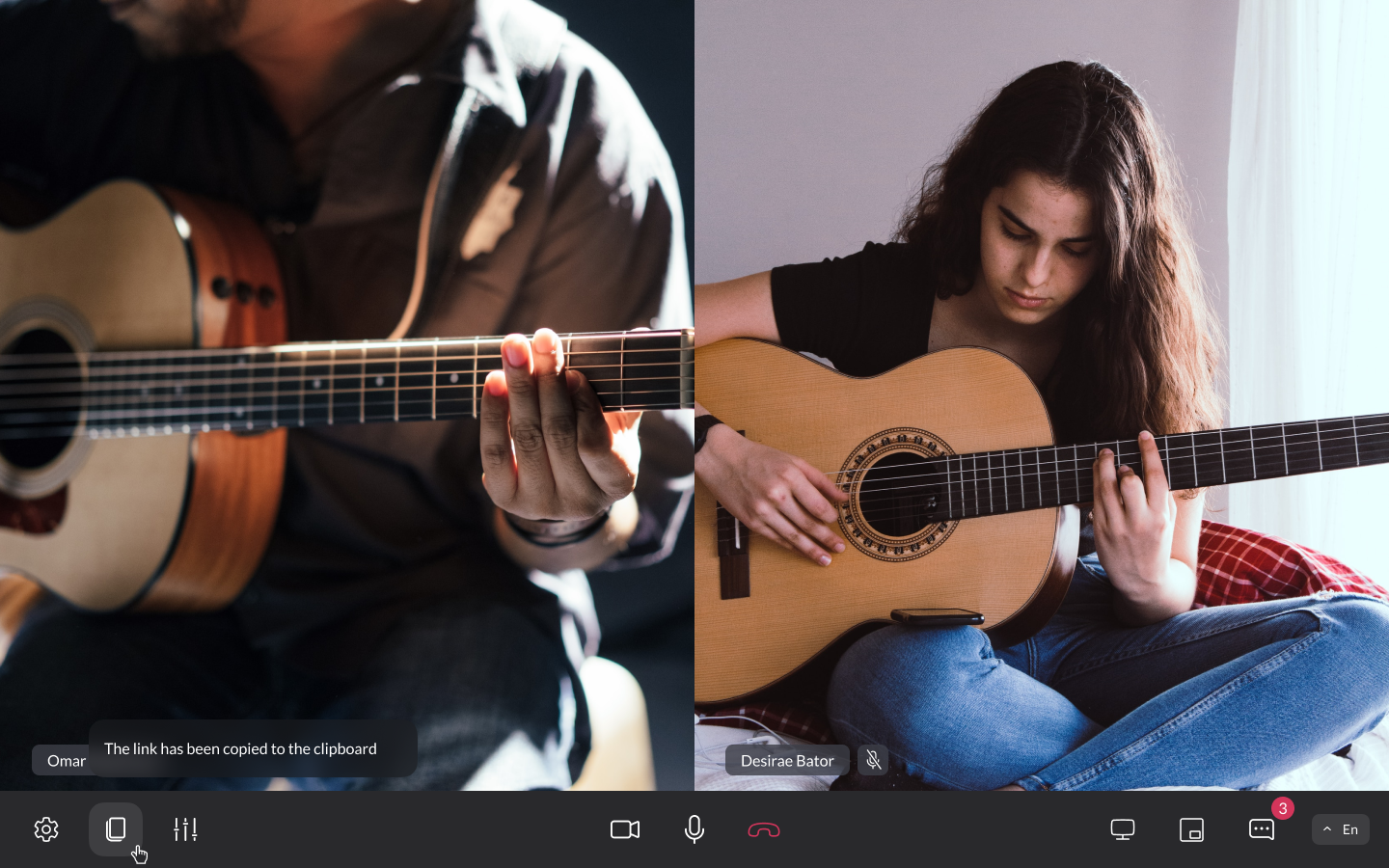
Use Artis for lessons booked through the platform
When a student books an online lesson through the platform, we automatically create a room for that lesson. Artis Futura emails a link to that room directly to both the teacher and the student. Within your profile you will find a booking confirmation that will open Artis from 10mins before the allocated time.
The image below shows what your active Lessons page will look like. At the top you have open requests for lessons. Below you see the confirmed lessons.
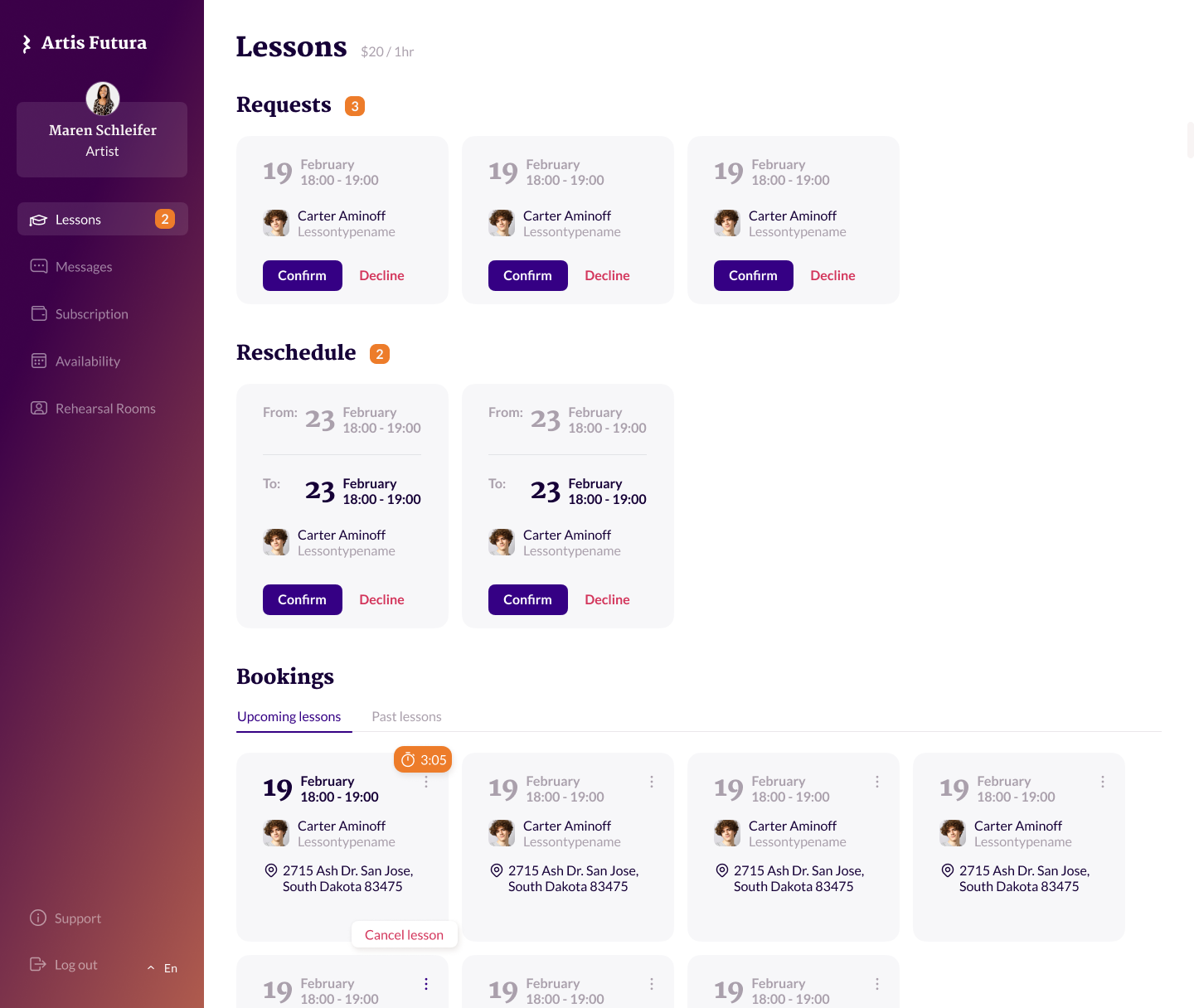
Use Artis as a high-quality Zoom or Skype alternative for your existing students.
If you want to use Artis without going through the booking process, you need to go to ‘Rehearsal rooms’ .
Here you can create rooms for your students, and you allocate a name to each room. The most efficient way to use your rooms is to assign one room to one student. The code for the room will not change over time, so your students will always know to connect to you. Once a room is created, you simply share the link with your student and teach exactly as you would when teaching via Skype or Zoom. But with the added benefit of an amazing sound of course!
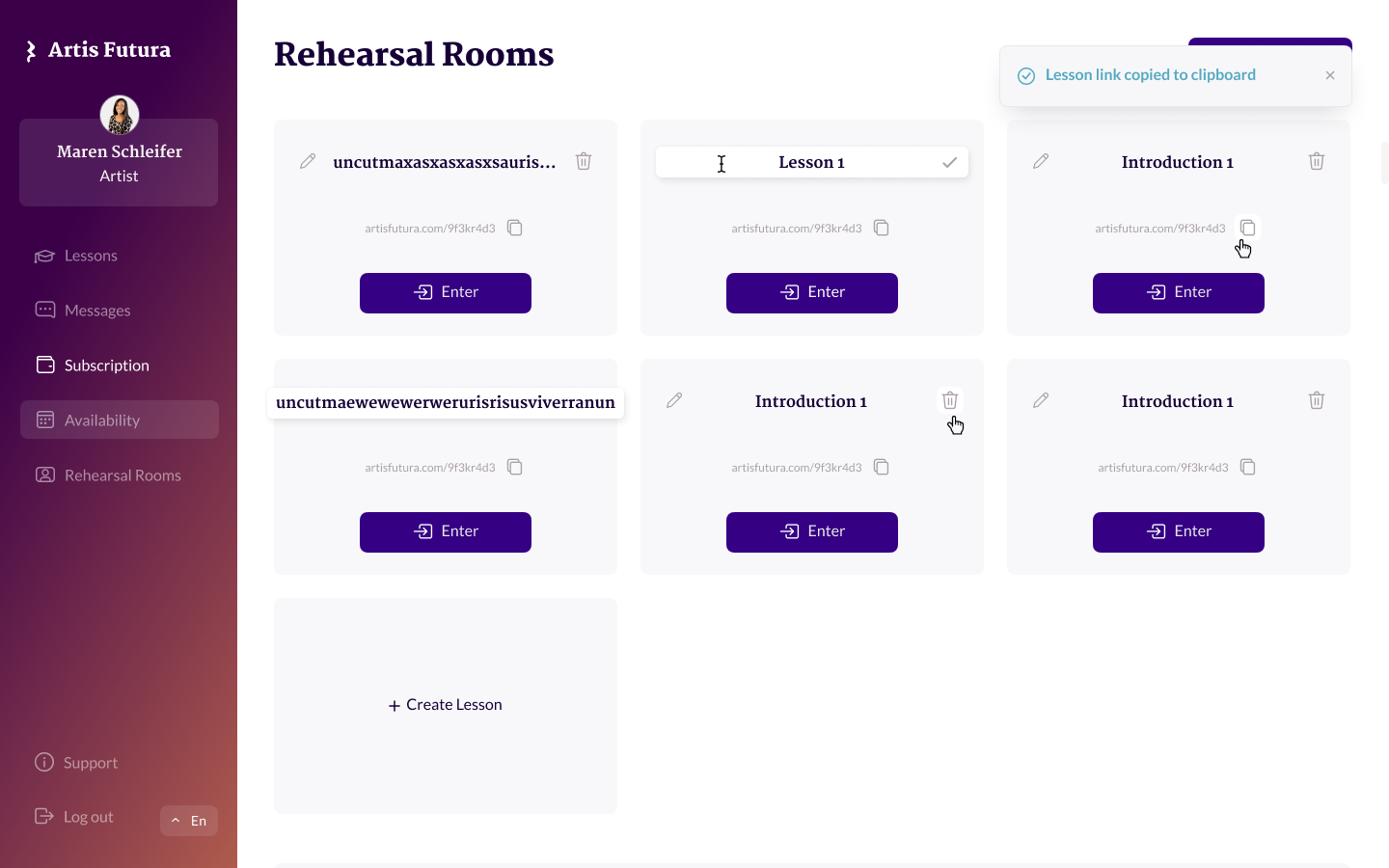
Artis and Open Broadcaster Software
For those teacher or students that want to go the extra mile, we recommend you learn to use Open Broadcaster Software. This amazing and completely free software will allow you to combine multiple cameras, documents and any additional windows you could want.
You can even connect multiple microphones and balance them within OBS studio if that is something you would like to have controle over.
Once you have set up everything within the Open Broadcasting Software, select ‘Start Virtual Camera’ in the bottom right. When you open Artis, you can now select ‘OBS Virtual Camera’ as an option under settings.
I have noticed that the first time you want to use OBS as a virtual camera, you have to open up Artis video calling app first before launching OBS studio. Once Artis has connection, launch OBS and select ‘Start Virtual Camera’. Now OBS Virtual Camera will appear in the camera settings of Artis.